Getting Started with Tasks
Tasks
In Booost, the ‘Tasks’ view allows you to add and manage your tasks based off what you need to do, when you need to do it by, and what priority it is. Booost makes suggestions for task types, helping you break down tasks into smaller parts, and gives suggested checklist items to support you in completing your tasks:
- Assignment
- Research
- Revision
There are also options for a ‘Personal to-do’, or ‘Something else’ where Booost doesn’t make any suggestions allowing you total control over adding the information that is useful to you.
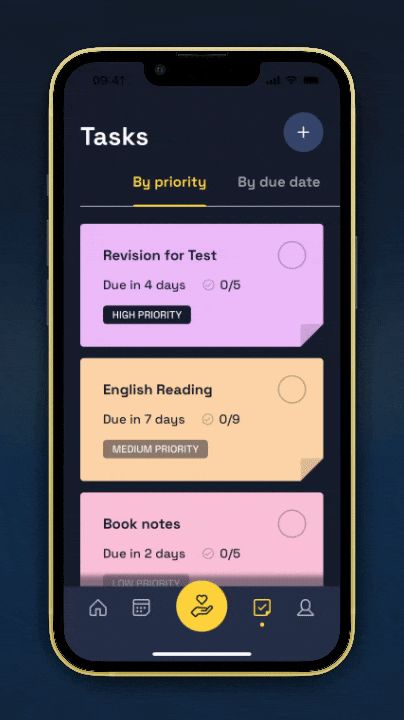
Adding a task
- Open the Booost app or webapp.
- Click ‘Tasks’ or the checkmark icon to go to the ‘Tasks’ view.
- In the ‘Tasks’ view of the Booost app, click the ‘+’ in the top right corner.
- If you are using the Booost web app, click ‘+Add task’.
- Choose the type of task ou would like to add.
- After you have chosen your type of task you can add information to your Task:
- Add a title
- Set a due date
- Set the task priority
Adding a priority and due to tasks allows ‘Booost your day’ to organise what you should look at next when ‘Focussing on Tasks’.

- You can also customise how your Task looks:
- Choose a colour, or see more colours by clicking and dragging the colour options side to side.
- Scroll to the bottom of the page, and click ‘Continue’.
- From here you can add additional information and turn on reminders for your task:
- Add notes, these are visible as soon as you open a task.
- Turn on reminders, you can set two reminders per task.
- Add checklist items, Booost can suggest these based on the task type, or you can add your own.
- Scroll the bottom of the page, and click ‘Done’.

Focus on Tasks
Booost your day can support you in making time for your tasks by blocking out sessions in your calendar to Focus on Tasks.
- When focussing on tasks, you can click on the event in the ‘Calendar’ view, and Booost will show you a list of your tasks in order of due date and priority.
- ‘Need some help?’ at the bottom of the ‘Focus on Tasks’ events suggest strategies to support you to get started with your Tasks.

Sorting tasks
In the ‘Tasks’ view, as you add tasks options to sort your tasks will become available:
- By priority
- By due date
- By date added
This can help you choose what tasks are urgent, important, or both, and see what you may want to work on next. You can also view any completed tasks by sorting by ‘Completed’.