How to connect an iCloud calendar
To connect an iCloud Calendar you must first locate your ‘Integrate calendar’, this can be done through iCloud Calendar in a browser or through the Calendar app on your Apple device.
Finding your Calendar URL in iCloud Calendar (Browser)
- Go to iCloud.
- Sign into the email account associated with the calendar you would like to share.
- Click on the ‘Apple apps menu’ in the top right-hand side of the screen.
- Choose ‘Calendar’.
- Locate the calendar you would like to share in the list on the left-hand side menu.
- Click on the icon of the person on the chosen calendar to open ‘Calendar sharing’.
- Click the Public calendar toggle to turn on public sharing.
- Click the copy button to copy the public calendar link.
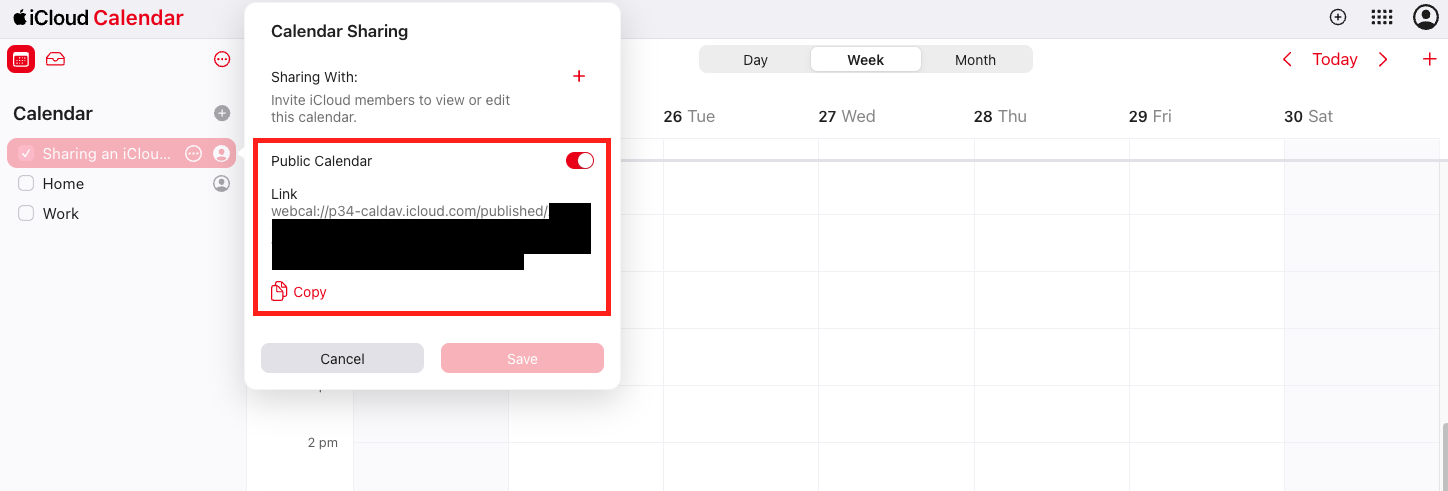
Finding your Calendar URL in iCloud Calendar (From Phone or Tablet)
- Open the Apple Calendar app.
- Ensure you are signed into the Apple ID associated with the calendar you would like to share.
- Click ‘Calendar’ in the middle of the toolbar at the bottom of the screen.
- Locate the calendar you would like to share in the list, ensure the calendar is under the list ‘iCloud’.
- Click the ‘i’ icon on the chosen calendar in the list.
- Click the Public calendar toggle to turn on public sharing.
- Click ‘Share link’.
- Click ‘Copy’ from the sharing options.
If you need further support with finding or publishing your iCloud Calendar URL, there are Apple support materials available here.
Instructions to share your calendar in a format that can be used for Booost are available under ‘Share a read-only calendar with anyone’.
Connecting an iCloud calendar to Booost
Calendars can be connected to Booost through the add option in ‘Calendar’ view, or through ‘Connected calendars’ in the ‘Account’ view.
Through ‘Calendar’
- Open the Booost app or webapp.
- Click ‘Account’ or the icon of a person on the navigation bar.
- Click ‘Connected calendars’
- Click ‘Connect a new calendar’
Through ‘Account’
- Open the Booost app or webapp.
- Click ‘Calendar’ or the icon of a calendar in the navigation bar.
- Click click the ‘+’ in the top right corner. If you are using the Booost web app, click ‘+Add event’.
- Click ‘Connect calendar’.
To connect a calendar
- Paste the public calendar link into the ‘Calendar public link to connect’.
- Click ‘Next’.
- Click the ‘Calendar name’ box to give your calendar a name. This will be used to identify the calendar in your ‘Connected calendars’ list.
- Choose if the calendar type is Academic or Personal.
- Click ‘Connect to calendar’
- You will receive a success message to let you know the connection has been successful.