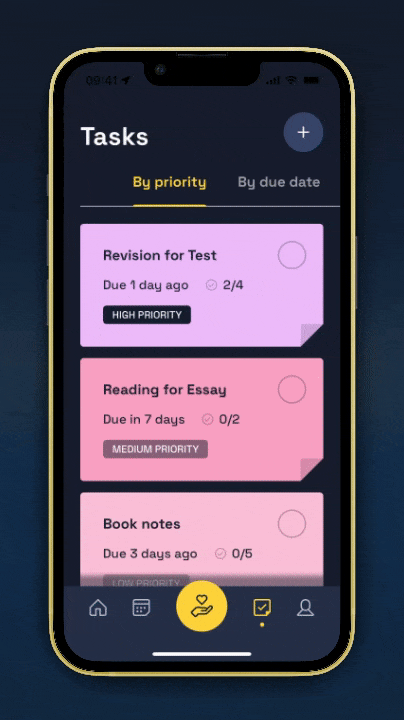How to edit an event or task
You can edit any details on a task or event, such as date and time, notes, reminders, or checklists by opening the task or event and following the instructions below:
To edit an event
To edit the name, date and time, repeating, or location for an event synced from an external calendar, the details must be edited from the external calendar and cannot be changed in Booost.
- Open the Booost app or webapp.
- Click ‘Calendar’ view or the icon of a calendar on the navigation bar.
- Click on the event you would like to edit.
- Click the pencil icon, or ‘Edit’ on the web app.
- Edit any details in the event.
- Scroll to the bottom of the event and click ‘Save’.
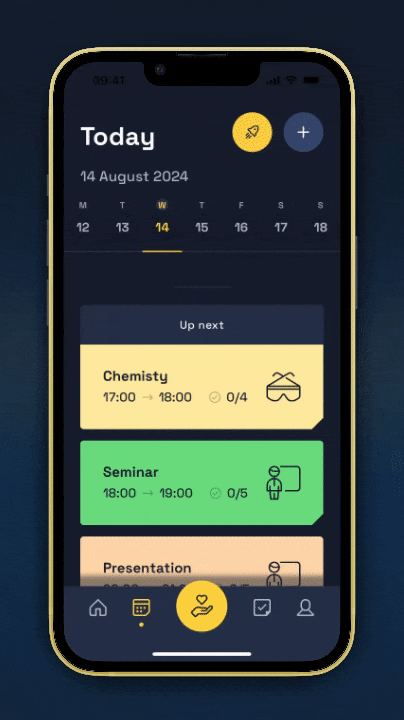
To edit an task
- Open the Booost app or webapp.
- Click ‘Tasks’ or the checkmark icon to go to the ‘Tasks’ view.
- Click on the task you would like to edit.
- Click ‘Edit’ if you are using the web app.
- Click the three dot icon in the top right-hand side if you are using the mobile app, then click ‘Edit task’.
- Edit the title, due date, colour, or priority.
- Edit the notes, reminders, or checklists.
- Scroll to the bottom of the task and click ‘Save’.